Introduction to Background Sound Retention and Speaker Recognition Features
In version 2.4.0, we've added background sound retention and speaker recognition features. Below, I'll explain how to enable and use them.
First, when you click the button to play a video, similar to the previous subtitle optimization feature, tasks for background sound separation and speaker recognition will run in the background. Upon completion, you'll receive an email notification (I'll later add a feature in the management console to view task progress).
It's important to note that the task notification emails for background sound retention and speaker recognition are separate from the subtitle optimization task notification email. Therefore, you need to wait until you receive both emails to ensure the best effect is ready.
Background Sound Retention
Regarding the background sound retention feature, it's crucial to remember to enable the background sound option in the sound selection interface and move the video's original sound all the way to the left, completely muting the video.
Speaker Recognition
We've added a new tab page in the popup that appears when clicking the ICON, as shown below: 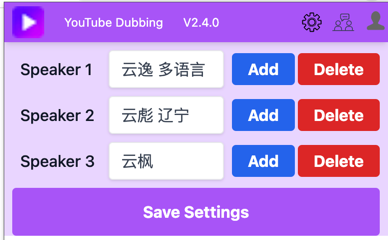 You can enhance your viewing experience by setting different voices for different speakers in the video through the settings. The order of speakers corresponds to the order in which different voices appear in the video.
You can enhance your viewing experience by setting different voices for different speakers in the video through the settings. The order of speakers corresponds to the order in which different voices appear in the video.