PC Plugin Guide
Plugin Installation Links
- Chrome Web Store (for international users): Click here to install
- Edge Add-ons Store (for Microsoft Edge browser): Click here to install
Plugin Settings Interface Guide
After installing and enabling the plugin, you can click on the plugin icon to access settings, as shown in the image 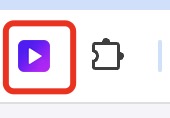 The plugin icon won’t be visible immediately after installation. You’ll need to click the extensions icon and pin it to the toolbar.
The plugin icon won’t be visible immediately after installation. You’ll need to click the extensions icon and pin it to the toolbar.
By clicking the plugin icon, users can customize the plugin’s behavior through the settings interface. Here’s a detailed explanation of each setting:
1. Source Language
- Description: Sets the source language of video subtitles. If the video subtitle language matches your selected source language, it will use that for translation; if not, it will use the video’s original subtitle language.
- Recommendation: Choose the language that best matches the video subtitle language for optimal translation.
2. Target Language
- Description: Sets the dubbing language for the translated video. For example, if you’re comfortable with Chinese, you can set Chinese as the target language.
- Recommendation: Choose the language you prefer to hear in the dubbing.
3. Gender
- Description: Sets the voice type for dubbing. Different gender selections offer different voice characteristics.
- Options: Typically offers “Male” and “Female” options, choose the one that suits your preference.
4. Voice Type
- Description: Sets the type of voice service. The plugin currently supports two voice types: free voices and Azure TTS (Microsoft Cloud Text-to-Speech).
- Options:
- Free: Uses free voice synthesis service.
- Azure TTS: Uses Microsoft Azure’s premium voice synthesis service, offering higher quality but requires internet connection.
5. Voice
- Description: Based on your selected target language, gender, and voice type, the system displays a range of available voices in a dropdown menu.
- Recommendation: Try different voices to find the one that best suits your preferences.
6. Translation Service
- Description: Choose the AI service for video translation. Currently supports multiple services including:
- Gemini
- DeepSeek
- GPT
- Claude
- Recommendation: Select the appropriate translation service based on your needs. Different services may offer varying translation quality.
7. Original Volume (Orig.Vol)
- Description: Adjusts the volume of the video’s original audio.
- Recommendation: Adjust according to personal preference to maintain a good balance with the dubbing volume.
8. Dubbing Volume (Dub.Vol)
- Description: Adjusts the volume of the dubbed audio.
- Recommendation: Set to a level where the dubbing is clear while not overwhelming other video sound effects.
9. Subtitles
- Description: Toggle the display of video subtitles on/off.
- Recommendation: Enable if you need to see subtitles to better understand the content.
10. Subtitle Size (SubSize)
- Description: Adjusts the display size of subtitles.
- Recommendation: Adjust to a comfortable reading size based on your viewing preferences.
11. Background Music (bgm)
- Description: Determines whether to keep the original background audio of the video.
- Recommendation: Enable if you want to hear the original background audio along with the dubbing.
12. Text to Speech
- Description: Combined with shortcuts, this feature can convert selected text or text at the cursor position into speech.
- Recommendation: Useful for users who want quick voice output for specific text content.
13. Modify Shortcuts
- Description: Click to modify shortcuts for text-to-speech related functions.
- Function Details:
- Convert text at cursor position to speech: Converts selected text or text at cursor position to speech.
- Toggle text-to-speech pause/play: Pause or resume ongoing text-to-speech playback.
14. Save Settings
- Description: Except for original volume, dubbing volume, and subtitle size, other settings require clicking “Save Settings” to take effect.
This is the detailed documentation for the plugin’s installation and settings interface. If you have any questions or need further assistance, please feel free to contact us.